How to write a 'tar' command
How to write a 'tar' command
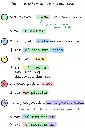

How to write a 'tar' command
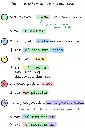

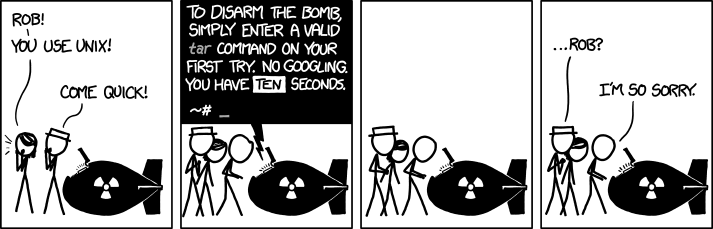
tar --help
cross fingers
tar --hep
Fuck.
It should be a crime to directly link XKCDs images without the corresponding page.
I understand and sympathize with Rob on a spiritual level.
I remember it like this:
tar -extract ze file
and
tar -compress ze file
And also tar -the fuck is in this file
z is for gz files only though, there are plenty of others. xf autodetects and works with all of them (with GNU tar att least).
I hope whoever thought -l should mean "check links" instead of list has a special place in Hell set aside for them.
I have no idea what print a message if not all links are dumped even means.
Was gonna say this. Why TF is list not -l as...everywhere else?
No no it's this:
man tar That was my case until I discovered that GNU tar has got a pretty decent online manual - it's way better written than the manpage. I rarely forget the options nowadays even though I dont' use tar that frequently.
As much as I also do step 4, to be honest I don't see people use man anywhere near as much as they should. Whenever faced with the question "what are the arguments for doing xyz", I immediately man it and just tell them - Practically everywhere you can execute a given command, you can also read full and comprehensive documentation, just look!
Xtract Ze Vucking File!
I always did Xtract Ze File but I will add Vucking from now on, thanks!
Ah yes, that's the linux community as I know it. There is one thing someone wants to achieve and dozens of ways to do it. ;)

Nah I just use 7z
Those are straightforward; it's the remaining 900 options that are confusing. I always need to look up --excludes and always get --directory wrong, somehow.
You also don't need the dash for the short options.
Also, if you're compressing with bzip2 and have archives bigger than a few megabytes I'll like you a lot more if you do it with --use-compress-prog=pbzip2
You also don’t need the dash for the short options.
True, but I refuse to entertain such a non-standard option format. It's already enough to tolerate find's.
Technically the notation with dashes is the non-standard one - the dash form is a GNU addition. A traditional tar on something like Solaris or HP-UX will throw an error if you try the dash notation.
You also don't need the dash for the short options.
You know when you meet someone and you're just like "oh boy, yeah, they're evil. No humanity at all"
ps aux says hi!
I think the -j also compresses with bzip2 but I'm not sure if this is defined behavior or just a shortcut
There's nothing technically wrong with using xjf rather than xzf, but it'll bite you if you ever use a non-linux platform as it's a GNU extension. I'm not even sure busybox tar supports it.
Yes, but I'm asking you to use pbzip. bzip at best utilizes one core, both for packing and unpacking. pbzip uses as many cores as IO bandwith allows - with standard SATA SSDs that's typically around 30.
pbzip can only utilize multiple cores if the archive was created with it as well.
Why when explaining, giving examples of shell command are people so often providing shortened arguments. It makes it all seam like some random letters you have to remeber by heart. Instead of -x just write --extract. If in the end they endup using the tool so often they need to write it fast they'll check the shortcuts.
I don't even mind the shortened arguments too much, though it doesn't help. It's more that every example seems to smush them together into a string of letters.
I would have found
tar -x -f pics.tar ./pics
to be clearer when I was learning. There's plenty of commands which allow combining flags but every tar tutorial seems to do it from the beginning.
Does every Linux command have options as words instead of single letters?
Tar is as old as IT, that's why it's syntax is a bit special.
Many do as it's considered good practice, but it's not guaranteed, it just depends on the individual command (program). Usually you can use the --help option to see all the options, so for instance tar --help.
Most commands will have expanded arguments started with 2 dashes that usually look like '--verbose-name-of-option', they're usually listed in the man page/documentation along with the abbreviated letter version
They are random letters you have to learn by hard. No one uses the long form. If someone just needs to use it one time they will copy the line from somewhere.
I don't think tar is actually hard, we are just in the time where we externalize more information into resources such as Google. Its the same reason why younger people don't remember routes by name or cardinal direction as much anymore.
side note: $ tldr is much better than man for just getting common stuff done.
Yes, but still tar options are kinda janky.
Or just use long-forms like
undefined
tar --create --file pics.tar ./pics
instead of
undefined
tar -cf pics.tar ./pics
or
undefined
tar --extract --file pics.tar instead of
tar -xf pics.tar
undefined
which is honestly way easier to remember... \^\^
The “-“ is often not necessary. I use it as a guide to see how long the person running tar has been using it.
Example:
tar -xf file.tar == tar xf file.tar
They are functionally flags though and uniletter flags should be preceded by a '-', so I would still prefer to have the '-' written, because it conforms with the standard.
But muh POSIX
yeah, you can also ditch that f
tar c /etc/passwd > fu.tar
tar t < fu.tar
tar x < fu.tar
I have to Google for this everytime. What I can never remember is how to check whether I should put my tar.gz into the subfolder first or risk getting a thousand files sprayed into my homedir.
If you have a somewhat decent shell, just smack tab twice after the filename, it'll list the directories present.
I know the basics off by heart. Not the hardest command syntax to learn all things considered.
The most annoying would be the growing collection of "uber commands" which are much more of a pain in the ass - aws, systemctl, docker, kubectl, npm, cargo, etc. - the executable has potentially dozens of subcommands, each of which has dozens of parameters.
These "uber commands" tend to be much better since they are more explorable with --help explanations and readable flags.
Much better than the random jumble of characters you're expected to have memorised for awk, sed, find et al.
PowerShell is so much worse.
Powershell is horrible all right. What annoys me is they alias ls, dir and other common commands onto commands which don't act or behave in the same way at all. I just run bash or command prompt rather than deal with the bs of powershell.
I very much disagree, what are you referring to?
Simple:
tar -(whatever options you want here, my go to is xvzf or cvzf) archive-name.tar file/folder-to-compress
Create ze vuking file
Xtraxt ze vuking file
oh my god, thank you for this
tar can do things other than this?
Oh I'm aware, I'm just saying this is what I normally do with it
I always just use
"eXtract Zee Files"
Yes, that's all very well, but you'll still need to find that image the next time you want to use it.
just now realizing that .tar files aren't compressed by default, and that that's the reason why it's always .tar.gz
tar was originally was for tape archiving so it's just a stream of headers and files which end up directed to a file or a device. It's not well ordered, just whatever file happens to be found next is the next in the stream. When you compress the tar this stream it's just piped through gzip or bzip2 on its way.
The tradeoff for compressing this way is if you want to list the contents of the tar then you essentially have to decompress and stream through the whole thing to see what's in it unlike a .zip or .7z where there would be a separate index at the end which can be read far more easily.
Took me a while to
As a mnemonic I usually read the "f" as "fucking":
tar, compress fucking pics.tar.gz with junk from ./pics tar, extract fucking pics.tar.gz That's only for scripting though. Most of the time I simply right-click the directory or archive, and let Engrampa deal with it.
Just use Ouch!
dtrx is the way to do it. It's short for "do the right extraction", and it just works.
Also, all you have to remember for tar is "-xtract -zee -vucking -files" (extract the fucking files, but first letters only)
You can drop the awkward one and just -xtract -zee -files without -verbose output
Man page for dummies. Nice! I like it!
That would be tldr
I like this summary much more, it's a great visual explanation and doesn't clutter the poor dummy's mind with ALL the infotar has to offer.
What is "listing"?
lists the files in the archive. So you don't need to extract the entire archive. Useful for huge archives.
Thanks!
Thank you, I still don't understand.
I usually just use tar -xvf {file} -- I like the verbosity when extracting just so I know it actually is doing things.
I usually skip the -v, because it's much faster that way.
I use Linux for years and still Google every time I have to use it!
Why?
For me it's because I don't use it very often, mostly just archiving stuff every few months or so.
Just add -a for auto compression.
tar xafv every time, works like a charm.
Do you know if it recognize tgz extension?
Pretty sure it just reads the file contents, so extension is irrelevant, but either way it definitely works with the .tgz extension.
^r tar and adjust as needed. Got it
I didn't know about auto-compress, thanks!
My tar command is tldr tar then ctrl + c / ctrl + v
I personally just use tldr to figure out how it's done.
i leave off the dash ;)
I just have pack and extract functions in my shell RC files that look at file extensions and use the proper tool with proper arguments.
Wrote them 10 years ago and they've worked flawlessly ever since!
Brilliant! As an apple engineer, I think I will do the same thing with image previews in iMessage! What can go wrong?
Who could have guessed that an ancient and forgotten image format suddenly gets that big of a revival.
Saved this. Just like I did for tens of tar cheat sheets before. No, I won't remember it exists when I'll need to use tar. I will google it. I'll read that Stack Overflow page again. I will not enjoy it.
T_T
I would also recommend -v for verbose and -z when compressing for gzip
What does --auto-compress do?
Auto compress will use gzip if the file ends with .gz, bzip if it ends with .bz, and so on without mentioning -z
I'll keep using TLDR, best cli command ever.
I've written a CLI tool in Rust as a front end to tar with gzip called Targez.
It can definitely just be done with an alias instead, but you can give it a try if you prefer something installable.
I just use atool (archive tool) instead. It works the same for any common compression format (tar, gzip, zip, 7zip, rar, etc) and comes with handy aliases like apack and aunpack obsoleting the need to memorize options.
There's ouch too.
ouch stands for Obvious Unified Compression Helper.
great name
Ouch doesn't do 7z though
tar, please eXtract the Vucking File!
tar -xvf tarbomb.tar.
Damn, I'm using the "tape archiver" (this is what tar means) since I installed HPUX8 in the 90s, from tape, yes...
So a serious question from someone who can't remember console commands ever despite using them constantly.
Why are so many linux CLI commands set up with defaults that no one ever uses? Like if you pretty much always need -f, -v is often used, and --auto-compress is needed to recognize type by extension. Why aren't those the defaults to just using tar?
A lot of applications I find are like this too, they don't come with defaults that work or that anyone would ever use.
One reason to keep in mind is backwards compatibility and the expectancy that every Linux system has the same basic tools that work the same.
Imagine you have a script running on your server that uses a command with or without specific arguments. If the command (say tar) changes its default parameters this could lead to a lot of nasty side effects from crashes to lost or mangled data. Besides the headache of debugging that, even if you knew about the change beforehand it's still a lot effort to track down every piece of code that makes use of that command and rewrite it.
That's why programs and interfaces usually add new options over time but are mostly hesitant to remove old ones. And if they do they'll usually warn the others beforehand that a feature will deprecate while allowing for a transitional period.
One way to solve this conundrum is to simply introduce new commands that offer new features and a more streamlined approach that can replace the older ones in time. Yet a distribution can still ship the older ones alongside the newer ones just in case they are needed.
Looking at pagers (programs that break up long streams of text into multiple pages that you can read one at a time) as a simple example you'll find that more is an older pager program while the newer less offers an even better experience ("less is more", ¿get the joke?). Both come pre-installed as core tools on many distributions. Finally an even more modern alternative is most, another pager with even better functionality, but you'll need to install that one yourself.
That makes sense!
Nowaday I have ChatGPT spew me command. I usually do a quick validation before running. Nevertheless, most of simple operations are correct so I don't need to.
I then note the command to my persional gist cheatsheet. Next time, since the command is "cached", I'll be able to be productive quicker.
So much better than googling.
Or -I 'compress-command' -cf ... if not supported.
OMG always assumed that -c always stands for "compress" and I always placed .gz at the end to remember to place -x when extracting
I always use tldr for these things, super handy to have.
You should link TealDeer, which is the same but it's compiled in rust instead of node so it takes less memory, also, the name is cooler :)
You are absolutely right, this is way better. Thanks!
That looks really cool. And finally a guide that knows -z is not necessary all the time.
daily-standup.png eh... :)
Who is taking pics of the standup.. :)
Check out atool
Don't you have to specify the compression algorithm when extracting? I always use tar -xzf for gzip files and if I remove -z it just fails.
I've been using only xf for a long time now. Don't remember ever getting an error from it in the last years. Maybe tar can now check the magic number or something to figure out what the format is?
Do more like this (・へ・)
great, now how do I use it together with the 'feather' command?