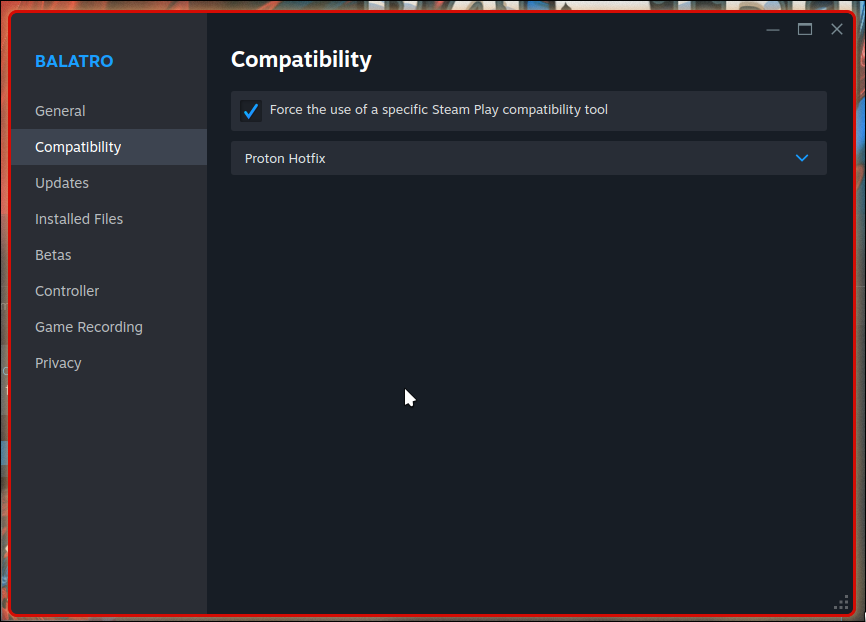What do I need to know about trouble shooting windows games on linux?
What do I need to know about trouble shooting windows games on linux?
First of all, I don't want you to help me with a specific problem. All the details in this post are just examples and I'm interested in getting a general understanding.
So I just wanted to play doom eternal, but when I press play on steam, after a couple of seconds the button switches from blue back to green with no game running. I checked protondb and saw that the game was gold rated, so it should run fine.
I checked the tweaks that people use and they suggest different proton versions. But no matter what I do, I basically get nothing. There are no error messages or log files. Same with other games I tried in the past.
So basically when a game does not work out of the box, I have no idea where to look for cues on how to fix it. Is there a verbose mode or something similar?