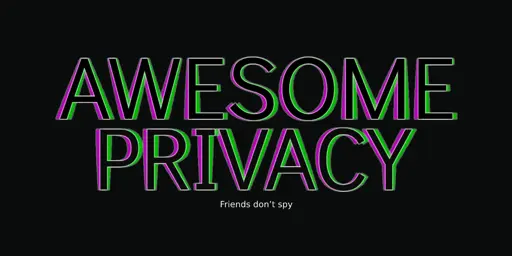That really sucks. I kinda guessed so...
But mullvad has you covered. I will post the text here and the apisocks5 utility guide as another comment.
Maybe it helps.
Using Mullvad VPN in restrictive locations
This guide describes different settings and methods to connect to Mullvad VPN from networks and countries where connecting to a VPN is difficult.
This includes countries such as China, Egypt, Iran, Pakistan, Russia, Saudi Arabia, Turkey, Turkmenistan, United Arab Emirates and Uzbekistan.
If you are in Russia, see Connecting from Russia below.
What this guide covers
Creating a Mullvad account
Adding time to your Mullvad account
Downloading the Mullvad app
Connecting to Mullvad VPN
- Test the API connection
- Bridge mode (Shadowsocks)
- WireGuard Obfuscation
- Other bridges
Connecting from Russia
Creating a Mullvad account
You can create a Mullvad account in one of the following ways:
On our website.
In the Mullvad app.
On our website using the onion address in Tor browser.
Adding time to your Mullvad account
You can add time to a Mullvad account in one of the following ways:
On our website using different payment methods.
In the Mullvad iOS app with an Apple in-app purchase.
In the Mullvad Android app with a Google in-app purchase.
On our website using the [onion address](http://o54hon2e2vj6c7m3aqqu6uyece65by3vgoxxhlqlsvkmacw6a7m7kiad.onion/) in Tor browser (limited to crypto and cash payments).
Downloading the Mullvad app
You can download the Mullvad app in one of the following ways:
On our website.
On our [Github page](https://github.com/mullvad/mullvadvpn-app/releases) (see details below).
(Android only) on Google Play or using the F-Droid app or website.
Github
Go to GitHub and click on Assets to download the app for your operating system: Windows (exe), macOS (pkg), Ubuntu/Debian (deb), Fedora (rpm) or Android (apk). If you download the Android app here then you have to remember to update it manually in the future as the app won't notify you.
Connecting to Mullvad VPN
Windows/macOS/Linux
Test the API connection
You can test the API connection by going to the Mullvad app settings > API access. Then click on the two round buttons with three dots inside and select Test. If it works then it should say "API reachable" for a moment. If it says "unreachable" then test the Mullvad Bridges method several times so it can try different bridges. If it doesn't work then follow the Mullvad apisocks5 utility guide.
Bridge mode (Shadowsocks)
Go to the Mullvad app settings by clicking on the gear icon in the top right corner of the app.
Then click on VPN settings and select OpenVPN as the tunnel protocol.
Click on OpenVPN Settings and set Transport protocol to Automatic, then set Bridge mode to On.
Close the settings and click on Switch location. Click on Entry in the top and select a bridge server close to your location for better speeds, then select an Exit server. Try different bridge servers if it doesn't connect.
Windows/macOS/Linux/Android/iOS
WireGuard Obfuscation
Go to the Mullvad app settings by clicking on the gear icon in the top right corner of the app.
Click on VPN settings and select WireGuard as the tunnel protocol.
Click on WireGuard Settings and under Obfuscation click on On (UDP-over-TCP).
Other bridges
If the settings above don't help then you can read the following guides:
Shadowsocks for Android
Shadowsocks with v2ray
xtls with Mullvad VPN
SSH and Mullvad VPN
iOS/iPadOS
Here are the three different apps you can use on iPhones and iPads:
Using Mullvad app on iOS - set Obfuscation to On (UDP-over-TCP).
Using WireGuard on iOS - use when the API is blocked.
Mullvad on iOS (OpenVPN)
Connecting from Russia
If you use Windows, macOS or Linux then follow the Mullvad apisocks5 utility guide and then try to connect to Thailand, Indonesia, Chile or Turkey.
Otherwise download the WireGuard app for your operating system:
Platform Source Guide
iOS App Store WireGuard on iOS
Android Play Store WireGuard on Android
Windows WireGuard website WireGuard on Windows
macOS macOS App Store WireGuard on macOS
Linux Repository WireGuard on Linux
Use our WireGuard configuration file generator to generate configuration files for the WireGuard app. If you need help to find a server that works in Russia then send us an e-mail to support@mullvadvpn.net and tell us which operating system you are using.